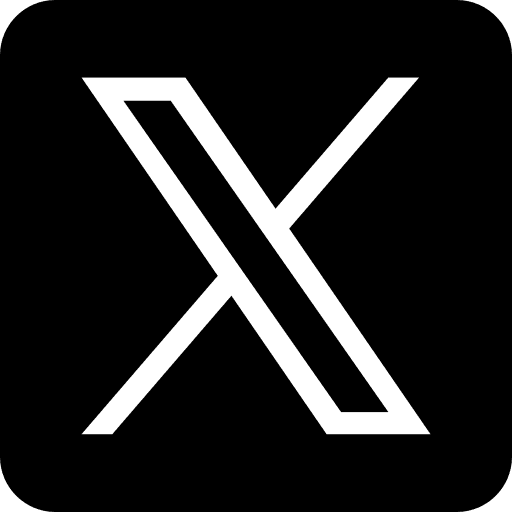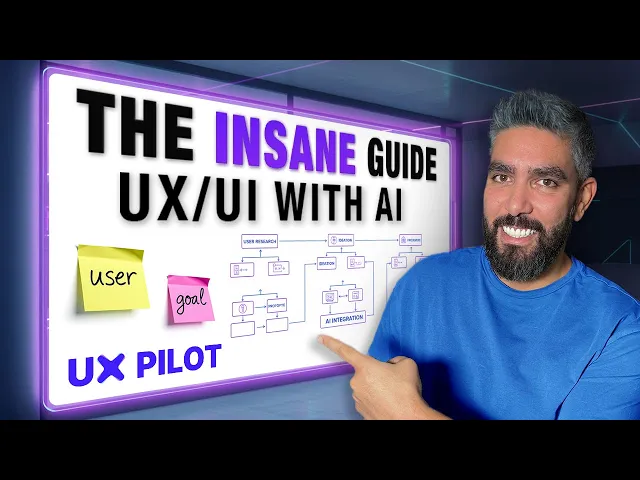
Sep 15, 2025
In today’s fast-paced digital landscape, mobile and web app design processes must be faster, more innovative, and responsive to user needs. Enter AI-powered design tools, like UX Pilot - a game-changer for app designers, entrepreneurs, and startups who aim to maximize efficiency without compromising quality.
This article explores a transformative workflow that leverages AI to take you from concept to production-ready app designs in record time. With just a free Figma account and UX Pilot, you can ideate, refine, and create high-fidelity UI designs. The process doesn’t require extensive expertise, making advanced design accessible to solo entrepreneurs, small teams, or those leveraging remote structures to reduce costs.
Here’s a detailed look at how to harness AI to revolutionize your app development workflow.
Why Use AI in App Design?
Traditionally, app design workflows involve multiple tools, teams, and iterations, often leading to inefficiencies and miscommunication. AI tools like UX Pilot simplify this by automating complex tasks, offering intelligent recommendations, and enabling seamless collaboration.
Key benefits include:
Faster ideation: Generate concepts, features, and design elements instantly.
Reduced skill barriers: Produce professional-grade designs without being a seasoned designer.
Streamlined collaboration: Create workshops and flowcharts to align team members quickly.
Production-ready output: From wireframes to polished UI screens, AI tools handle it all.
The AI-Powered Workflow: From Idea to Production-Ready Screens
1. Start with an Idea
Every app begins with a concept. With UX Pilot’s AI capabilities, you can transform vague ideas into actionable design plans. For example:
Open FigJam and use UX Pilot’s plugin to generate potential project ideas using simple prompts.
Evaluate the AI-generated options and select a direction. For this demo, the video creator chose a travel itinerary builder app.
Pro Tip: Specify the product type (e.g., mobile app, web app) when prompting AI to ensure relevant results.
2. Define Requirements and Features
Once you’ve settled on an idea, the next step is to outline the app’s requirements and features:
Use UX Pilot to automatically generate a list of features based on your app’s concept. For example, a travel app might include features like saving travel documents, inviting friends, or sharing photos.
Refine the list by keeping or removing features to suit your vision or project scope.
AI Advantage: UX Pilot doesn’t just list features; it provides detailed descriptions of how each feature works from a user’s perspective. This helps establish a clear foundation for development.
3. Visualize the App with Flowcharts
A well-structured flowchart clarifies how users will navigate your app:
Select all features on your board and ask UX Pilot to generate a flowchart. This visual map breaks down each feature into actionable components, such as:
Saving and categorizing travel documents.
Inviting friends to collaborate on itineraries.
Booking accommodations and saving preferences.
The flowchart ensures you have a solid structural blueprint before diving into further design.
4. Collaborate Effectively Through Workshops
Team collaboration is critical in defining your app’s scope and priorities:
Use UX Pilot’s workshop generation feature to create a custom workshop for your team. For example:
Define the goal (e.g., deciding which features to keep in the app’s first phase).
Input team size and duration (e.g., 1 hour with 5 participants).
UX Pilot generates a comprehensive workshop plan, including facilitator instructions, participant activities, and email templates.
This structured collaboration ensures alignment and accelerates decision-making.
5. From Flowcharts to Wireframes
For teams requiring wireframes, UX Pilot makes it easy to transition:
Import your flowchart into Figma, and with a few clicks, generate wireframes for each screen. These basic layouts provide a clear visual representation of your app’s structure.
Though the video creator often skips wireframes in favor of high-fidelity designs, this step can be helpful for teams that need an intermediate stage for feedback.
6. Generate High-Fidelity UI Screens
With all the groundwork laid, it’s time to create polished UI screens:
Input a concise project brief summarizing all features and app requirements.
Specify styling details (e.g., bold colors, dark theme, specific fonts) to align with your branding.
Use UX Pilot’s AutoFlow feature to generate a complete set of screens. For example, a travel app may include:
A home screen with itineraries.
Pages for saving travel documents, inviting collaborators, and booking accommodations.
The result? A beautifully designed, ready-to-use UI that matches your specifications.
7. Fine-Tune and Iterate
Even with AI, refinement is key:
Use UX Pilot’s editing tools to make quick adjustments. For instance, you can:
Change the color or prominence of individual elements.
Rearrange sections for better usability.
Any edits made in UX Pilot can be synced back to Figma for further customization.
Additionally, UX Pilot allows you to preview designs interactively, ensuring the app flows as intended.
8. Export Design Specs and Technical Requirements
To streamline development, UX Pilot can generate technical documentation:
Export designs to Figma or copy code for individual pages.
Request technical requirements for specific screens or elements. This enables developers to start coding with clear guidance.
By integrating design specs, flowcharts, and technical requirements into your documentation, you ensure a smooth handoff between design and development teams.
Key Takeaways
AI Simplifies Design Workflows: UX Pilot allows you to ideate, refine, and create production-ready designs in a fraction of the time.
From Ideas to Features: Quickly generate and refine app features with AI assistance.
Clear Visual Structure: Use flowcharts to map out user journeys and app architecture.
Streamlined Collaboration: Generate workshops to align team goals and make decisions faster.
Professional-Grade UI Designs: Skip wireframes and move directly to high-fidelity designs tailored to your brand.
Effortless Edits: Make real-time adjustments using global or section-specific editing tools.
Developer-Ready Outputs: Export technical requirements, design specs, and even code for efficient development handoff.
Scalable for Any Team: Whether you’re a solo entrepreneur or part of a small team, this workflow adapts to your needs.
Why This Matters for Startups and Entrepreneurs
For business owners and startups looking to compete in dynamic markets, speed, and innovation are vital. By leveraging AI, you can reduce costs, optimize remote workflows, and enhance user engagement with apps tailored to your audience.
This AI-powered approach not only accelerates development but also empowers you to focus on the bigger picture - driving growth, improving customer experiences, and scaling your digital presence.
Are you ready to embrace AI in your app design journey? The future is here, and it’s changing how we build the tools of tomorrow.
Source: "Design An App With AI | UX Pilot Tips & Tricks" - AI Tooltip, YouTube, Aug 22, 2025 - https://www.youtube.com/watch?v=mMMRKwGitGw
Use: Embedded for reference. Brief quotes used for commentary/review.