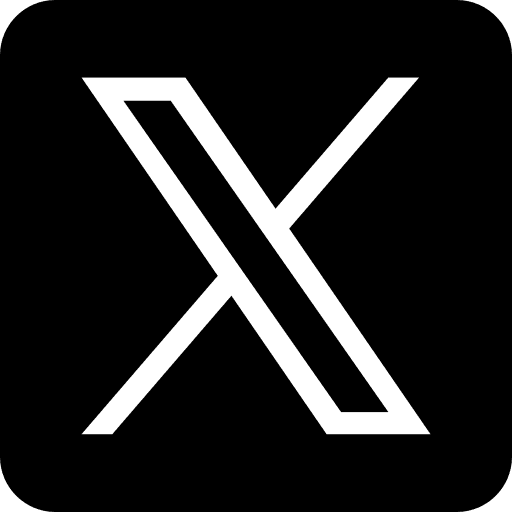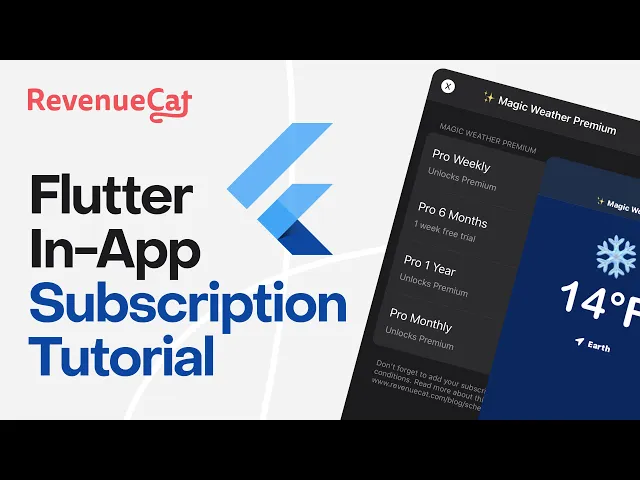
Aug 19, 2025
Setting up subscriptions for iOS and Android apps can secure consistent revenue, but it requires careful planning and technical setup. This guide breaks the process into five clear steps, ensuring you meet platform requirements, follow US regulations, and deliver a smooth user experience. Here's a quick summary:
Developer Accounts: Join the Apple Developer Program ($99/year) and Google Play Developer Program ($25 one-time fee). Set up agreements, tax details, and banking info early.
Compliance: Use US pricing standards (e.g., $0.99 to $999.99), include a privacy policy, and clearly disclose subscription terms like renewal and cancellation policies.
Technical Tools: Use StoreKit 2 for iOS and Google Play Billing Library for Android. Implement server-side receipt validation for security.
Subscription Setup: Configure subscription products in App Store Connect and Google Play Console. Offer clear pricing, free trials, and tiered options.
Lifecycle Management: Handle renewals, cancellations, and payment failures with server notifications. Provide users easy access to manage subscriptions.
Flutter In-App Subscription Tutorial (iOS and Android)
Prerequisites and Platform Requirements
Getting the groundwork right is key to avoiding delays later. Here's a breakdown of the essential account setups, compliance checks, and tools you'll need to get started.
Set Up Developer Accounts for iOS and Android
To enable subscription features for iOS, you'll need to join the Apple Developer Program. The membership costs $99 per year and grants access to App Store Connect, where you’ll configure subscription products and manage your app’s monetization. Keep in mind, Apple carefully reviews apps with subscription features.
Before creating subscription products in App Store Connect, you must complete your Agreements, Tax, and Banking setup. Account verification for Apple typically takes 24–48 hours, while Google’s verification can take up to 7 business days - so it’s smart to handle this early in your development process.
For Android, you’ll need a Google Play Developer account, which requires a one-time registration fee of $25. This account gives you access to the Google Play Console, where you can manage subscription products and user interactions.
Both platforms mandate that your app includes a privacy policy URL and subscription terms. These documents must be easily accessible to users and meet specific platform requirements.
Once your accounts are set up, ensure your app aligns with US market standards.
Meet US Market Requirements
Apple uses predefined pricing tiers in USD, ranging from $0.99 to $999.99, while Google Play allows for custom pricing, typically ending in .99.
Your app must comply with US tax and renewal disclosure regulations. Subscription interfaces should clearly present the price, duration, and renewal terms in plain, user-friendly language before a purchase is made.
In terms of payment methods, your app must support major credit cards, debit cards, and digital wallets like Apple Pay and Google Pay. A smooth payment process is essential, and having a robust system for recovering failed payments is critical to maintaining subscription revenue.
With compliance covered, the next step is to install the necessary development tools.
Install Required Tools and Libraries
For iOS apps, StoreKit 2 is the go-to framework for handling in-app purchases and subscriptions. It manages tasks like transaction processing, receipt validation, and subscription monitoring. StoreKit 2 also introduces async/await patterns, making error handling more efficient compared to its predecessor.
On Android, the Google Play Billing Library 5.0+ is the equivalent framework. It handles purchase flows, subscription acknowledgments, and provides real-time updates for subscription status. When using this library, make sure to configure ProGuard rules to avoid obfuscation issues.
For production apps, server-side validation is a must. While both platforms offer client-side validation, server-side receipt verification adds an extra layer of security, reducing fraud and ensuring accurate user access. This involves setting up secure endpoints to communicate with Apple’s App Store Server API and Google’s Play Developer API.
Both platforms offer tools for testing subscriptions. Apple requires sandbox Apple IDs, while Google Play uses license testing accounts. These tools allow you to test subscription flows with accelerated timeframes - transactions that simulate a month or year can be completed in just minutes.
Finally, integrate analytics tools to track key subscription metrics. These insights are critical as you move forward with creating and integrating subscription products into your app. With everything in place, you're ready to dive into the next steps.
Step 1: Set Up Subscription Products in App Stores
After setting up your accounts and tools, the next step is configuring your subscription products to meet the guidelines of the app stores. Both Apple App Store Connect and Google Play Console have their own processes for subscription setup. Getting this right ensures smooth integration and a hassle-free user experience.
Create Subscription Products
To set up iOS subscriptions, head to the In-App Purchases section in App Store Connect. Apple organizes subscriptions into subscription groups, which are collections of related tiers. For instance, a streaming app might have a "Premium Access" group with tiers like Basic ($4.99/month), Standard ($9.99/month), and Premium ($14.99/month). These groups allow users to switch between tiers seamlessly.
Each group can include multiple subscriptions with different billing cycles. Apple supports durations of 1 week, 1 month, 2 months, 3 months, 6 months, and 1 year. Every subscription requires a unique Product ID, which cannot be changed after creation, so choose carefully. Pricing follows Apple's predefined tiers, and Apple handles currency conversion automatically. The upper limit for pricing is $999.99, but most apps stick to more affordable options. Subscription groups also come with automatic renewal features, which comply with US regulations.
For Android, the process is slightly different but offers more pricing flexibility. In the Google Play Console, go to Monetize > Products > Subscriptions to create your subscription products. Unlike Apple, Google allows you to set custom pricing, even down to the cent. Google supports the same billing cycles as Apple, with the addition of a 2-week option. Like Apple, you’ll need to assign a Product ID and can set country-specific pricing. If your app targets US users, stick to USD pricing and let Google handle currency conversions for other regions.
Both platforms allow you to specify free trial periods and introductory offers. A 7-day free trial is a popular choice, offering enough time for users to explore your app without risking conversion rates. Plan your subscription groups carefully - products cannot be reassigned once live. Users can only have one active subscription per group, and Apple takes care of prorating when users switch tiers.
Once the technical setup is complete, it’s time to focus on crafting clear, engaging product descriptions.
Write Clear Product Descriptions
The way you name and describe your subscription products can make a big difference in conversions. These details show up in system dialogs and account management screens, so clarity is key. Keep names short and focused on benefits. Instead of "Monthly Premium Subscription Plan", go with something like "Premium Monthly" or "Pro Access."
Descriptions should clearly outline what users get without overloading them with marketing language. For example: "Enjoy all premium features, unlimited downloads, and an ad-free experience. Renews automatically at $9.99/month. Cancel anytime in Settings." Both Apple and Google require transparency about subscription terms, so include renewal and cancellation details. Phrases like "Subscription automatically renews unless canceled at least 24 hours before the end of the current period" meet compliance requirements and set clear expectations.
Avoid using technical terms or internal product names that might confuse users. If your app has a feature called "Advanced Analytics Dashboard", describe it instead as "detailed progress tracking." Focus on the benefits - "Get personalized recommendations" is far more engaging than "Access to ML-powered suggestion engine."
Test your descriptions with real users to ensure they’re easy to understand. What seems clear to your development team might not resonate with customers. A strong, straightforward value proposition can significantly boost conversions when users see the purchase dialog.
Finally, remember that both Apple and Google review subscription products before they go live. Unclear or misleading descriptions are common reasons for rejection. Plan for 2-3 business days for Apple’s review and 1-2 days for Google’s review to avoid launch delays.
Step 2: Add Platform Billing Libraries
Once your subscription products are set up in both app stores, the next step is integrating the billing libraries to handle purchases. A proper implementation ensures accurate pricing display and smooth transaction processing for your users.
Add Apple StoreKit and Google Play Billing Library

For iOS apps, StoreKit is Apple's framework for managing in-app purchases and subscriptions. If you're using Xcode, StoreKit is already included with iOS, so there's no need for additional installations. Simply import it into your Swift files using import StoreKit.
The backbone of your iOS implementation is the SKProductsRequest class, which retrieves subscription details from the App Store. Using your subscription IDs, initiate a products request, assign a delegate, and start the process. The App Store will return product objects containing localized pricing, descriptions, and availability.
To handle purchases, use SKPaymentQueue. When a user selects a subscription, create an SKPayment object with the chosen product and add it to the payment queue. StoreKit takes care of the purchase flow, including payment dialogs, Touch ID verification, and processing. Transaction updates are sent to your app through delegate methods, where you can validate receipts and unlock premium features.
For Android, the Google Play Billing Library is required. Add it as a dependency in your app's build.gradle file. The current version is 5.2.1, but always check for updates to stay current. Unlike iOS, Android apps must connect to the billing service at startup and disconnect when exiting to prevent memory leaks.
On Android, the BillingClient class manages the connection to Google Play. Once connected, query your subscriptions using querySkuDetailsAsync() with your Product IDs. Google will return SkuDetails objects containing pricing, billing periods, and localized descriptions. When users make a purchase, use launchBillingFlow() to open the payment interface. Payment processing is handled by the library, and results are delivered via callback methods.
Both platforms require receipt validation to ensure purchases are legitimate. For iOS, send receipt data to Apple's servers or your backend for verification. On Android, validate purchase tokens using Google Play's API. Always perform validation server-side for added security.
Paywall design is equally important. Your subscription options should integrate seamlessly with your app's look and feel. Many successful apps use card-based layouts that display subscription tiers side by side, making it easy for users to compare options. Highlight pricing clearly, emphasize the most popular tier, and use action-oriented buttons like "Start Free Trial" or "Subscribe Now."
Display Pricing and Dates in US Formats
After integrating billing libraries, ensure pricing and date displays are formatted for US users. Familiar formats create a sense of trust and ease for your audience. While both StoreKit and Google Play Billing provide localized pricing out of the box, you’ll need to handle date formatting and ensure pricing looks correct in your custom UI.
For pricing, both platforms return pre-formatted strings that align with the user's locale. In the US, this means prices are displayed as $9.99, not 9.99 USD or other variations. StoreKit's SKProduct objects include a localizedPrice property, while Android's SkuDetails provides getPrice(), which returns strings like "$4.99/month."
If you're customizing the display, remember to use the dollar sign ($) before the amount with no space: $9.99, not $ 9.99 or 9.99$. For annual pricing, include the billing frequency, such as "$99.99/year" or "$99.99 annually." Trial offers should be formatted as "Free for 7 days, then $9.99/month."
Date formatting is critical when showing subscription renewal dates, trial end dates, or billing cycles. US users expect the MM/DD/YYYY format, so a trial ending on March 15, 2024, should appear as "03/15/2024" or "3/15/2024", not "15/03/2024." Alternatively, spelled-out formats like "March 15, 2024" or "Mar 15, 2024" are also acceptable and enhance readability.
When describing subscription periods, use terms that resonate with US users. Say "monthly" instead of "per month" and "yearly" instead of "per annum." For less common intervals, "every 3 months" is clearer than "quarterly." Weekly subscriptions should be labeled as "weekly" or "every week."
Time zones are another important consideration, especially for apps with users across different US regions. Display renewal dates and trial expiration times in the user’s local time zone rather than UTC or your server’s default. Use tools like TimeZone.current in iOS or TimeZone.getDefault() in Android to detect the user's settings.
For added clarity, consider showing relative dates alongside absolute ones. Instead of just "Renews on 03/15/2024", you could display "Renews on March 15 (in 7 days)." This helps users better understand when they’ll be charged next.
Finally, maintain consistent formatting across your subscription management screens. If you display a purchase date as "March 1, 2024", use the same format for renewal dates, trial periods, and cancellation confirmations. Consistency builds trust and ensures users can easily navigate their subscription details.
Step 3: Build Purchase Flow and Receipt Validation
Creating a secure and seamless purchase flow is essential for maintaining recurring revenue and meeting US compliance standards. This step focuses on designing a smooth transaction process while implementing strong security measures to protect both your revenue and your users' data.
Build the Purchase Flow
Using your integrated billing libraries, craft a purchase flow that ensures user actions are converted into verified transactions. This flow should guide users effortlessly from selecting a product to confirming payment and accessing premium features immediately.
Start by clearly presenting your subscription options. When a user selects a subscription, show a confirmation screen detailing the subscription name, billing amount, frequency, and any trial offers. For instance, a $9.99 monthly subscription with a 7-day trial might display: "Start your 7-day free trial, then $9.99/month. Cancel anytime."
On iOS, initiate the payment process by creating an SKPayment and adding it to SKPaymentQueue. For Android, call launchBillingFlow(). Include a loading indicator with a message like "Processing subscription…" to reassure users that their transaction is underway.
If the payment is successful - confirmed via paymentQueue(_:updatedTransactions:) on iOS or onPurchasesUpdated() on Android - immediately unlock premium features. Users expect instant access, and meeting this expectation builds trust.
If the payment fails, display a clear error message explaining the issue, whether it’s due to network problems, insufficient funds, or user cancellation. Provide actionable steps to resolve the problem, such as retrying the payment or updating payment details.
For users who reinstall your app or switch devices, enable easy restoration of subscriptions. On iOS, use SKPaymentQueue.default().restoreCompletedTransactions(), and on Android, implement queryPurchasesAsync(). This ensures users can continue their subscriptions without repurchasing.
Once your purchase flow is running smoothly, the next step is to secure these transactions through receipt validation.
Add Receipt Validation
Receipt validation is crucial for preventing fraud and ensuring that every subscription is legitimate. Always handle receipt validation on your server, as it’s far more secure than client-side or local validation.
For iOS, validate receipts using your shared secret and send requests to the appropriate Apple endpoints:
Production:
https://buy.itunes.apple.com/verifyReceiptTesting:
https://sandbox.itunes.apple.com/verifyReceipt
Send the receipt data and shared secret in your request. Apple’s response will include a detailed transaction history, covering the original purchase and all subsequent renewals with accurate timestamps.
On Android, validate purchase tokens using the Google Play Developer API. Start by creating a Google API service account in the Google Play Developer Console and linking it to your Google Cloud project. Assign the necessary permissions and download the JSON credentials file, which contains the client_email and private_key. Use Google API client libraries - available in languages like Ruby, Node.js, Java, Python, or C# - to exchange the JSON Web Token for an access_token. Android offers two distinct endpoints:
Purchases.products: get for non-renewing products
Purchases.subscriptions: get for auto-renewing subscriptions.
Keep in mind that iOS and Android manage subscription data differently. iOS provides a full transaction history, allowing you to determine subscription status by sorting transactions by date. Android, on the other hand, only returns the active subscription with a timestamp for the original purchase date. To calculate expiration dates, you’ll need to add the subscription period to the purchase date manually.
Prepare for common errors, such as sandbox receipts mistakenly sent to production (error code 21007) or temporary API outages. For example, if iOS returns a 21007 error, redirect the request to the sandbox endpoint automatically. On Android, handle rate-limiting errors gracefully to avoid disruptions.
Additionally, acknowledge purchases on Android to prevent automatic refunds. If a purchase isn’t acknowledged within three days, Google Play may refund the transaction.
Finally, log all transactions by storing details like transaction IDs, user account information, and validation timestamps. This helps prevent fraud, such as replay attacks or receipt sharing, by tying each transaction to a specific user.
If implementing receipt validation seems complex, consider using third-party solutions like RevenueCat or AppsFlyer SDK. These services simplify cross-platform receipt validation and subscription management.
Step 4: Handle Subscription Lifecycle and User Access
After setting up a secure transaction flow, the next step is to manage subscription lifecycle events effectively. This ensures users enjoy uninterrupted access while maintaining a smooth experience. From tracking subscription states to updating access in real time, this step is all about keeping everything running seamlessly and meeting platform requirements.
Manage Renewals and Cancellations
Subscriptions are dynamic - they renew, get canceled, or sometimes fail due to expired payment methods. Your app needs to handle these changes promptly to maintain user trust and avoid access disruptions.
Start by using server-side notifications to track subscription events. Apple offers Server-to-Server notifications, which alert your backend when subscriptions renew, expire, or face billing issues. Similarly, Google Play provides Real-time Developer Notifications via Cloud Pub/Sub, delivering instant updates about subscription changes. These notifications include key details like transaction IDs, expiration dates, and cancellation reasons.
For successful renewals, update your database and extend the user’s premium access. Display a confirmation message, such as:
"Your Premium subscription has renewed for $9.99/month. Next billing date: February 15, 2025."
This kind of transparency reassures users and reduces support inquiries.
For failed renewals, implement a grace period. Apple automatically provides a retry window during which users retain access while payment is retried. Use this opportunity to display a reminder, encouraging users to update their payment method. Include direct links to payment settings for convenience.
For cancellations, users usually retain access until the end of their current billing cycle. Communicate this clearly with a message like:
"Your Premium subscription will remain active until March 1, 2025. You won’t be charged again."
This approach minimizes frustration and leaves the door open for future reactivations.
For upgrades and downgrades, rely on platform-specific proration rules. On iOS, StoreKit calculates prorated charges automatically, while Android’s Google Play Billing Library handles these changes through the BillingFlowParams.ProrationMode settings. For example, if a user upgrades from a $4.99 Basic plan to a $9.99 Premium plan mid-cycle, display the prorated cost:
"You’ll be charged $2.50 today for the remaining 15 days, then $9.99/month starting April 1, 2025."
To ensure offline functionality, cache key subscription data locally and sync it with your server when the app reconnects.
With lifecycle events managed, the next step is to make subscription controls easily accessible within your app.
Add In-App Subscription Management
Both Apple and Google require apps to provide users with straightforward access to manage their subscriptions directly. This means users should be able to modify, pause, or cancel their subscriptions without leaving your app.
On Android, include a deep link in your app’s settings that takes users directly to the Google Play subscriptions page. Use the following general link:
To link to a specific subscription, add your app’s package name and product ID:
On iOS, deep linking to subscription settings is limited. Instead, guide users with clear instructions on how to access subscription management via the Settings app. Add a section in your app that displays the current subscription status and includes a button labeled "Manage in Settings." When tapped, provide step-by-step instructions like:
"Go to Settings > [Your Name] > Subscriptions > [App Name] to manage your subscription."
Alternatively, use the itms-apps URL scheme to open the App Store’s subscription management page:This method works on iOS 14 and later, offering users a more direct path to manage their subscriptions.
Create a detailed subscription status screen within your app. This screen should display the user’s current plan, next billing date, and available actions. Here’s an example:
Current Plan | Next Billing | Status | Action |
|---|---|---|---|
Premium Monthly | March 15, 2025 | Active | Manage Subscription |
Basic Annual | Canceled | Expires April 30, 2025 | Reactivate |
Include a "Restore Purchases" option for users who reinstall your app or switch devices. On iOS, use SKPaymentQueue.restoreCompletedTransactions(), and on Android, use queryPurchasesAsync().
If platform policies allow, consider adding a subscription pause feature. Google Play supports pausing subscriptions for up to three months, which gives users a temporary break instead of forcing them to cancel. Display this option clearly:
"Need a break? Pause your subscription for up to 3 months and resume anytime."
Step 5: Test, Launch, and Monitor Subscriptions
Before rolling out your app to users, it’s critical to test everything thoroughly. This step ensures your subscription system functions smoothly in all scenarios, protecting your revenue stream and delivering a reliable experience for users.
Test Subscriptions in Sandbox Environments
Apple and Google both offer sandbox environments to simulate subscription flows without processing real payments.
For iOS, you can set up sandbox testing through App Store Connect. In the "Users and Access" section, navigate to "Sandbox Testers" and create test accounts using unique email addresses. These accounts let you test different subscription scenarios, such as successful payments, failed transactions, and subscription changes. Apple’s sandbox also uses an accelerated renewal schedule, so you can observe how subscriptions behave over time without waiting for months.
For Android, use the testing tracks in the Google Play Console. Add email addresses to your app’s license testing list to configure test payment methods. This setup allows you to replicate various subscription outcomes, including payment failures and successful purchases.
Develop a comprehensive set of test cases to cover all possible scenarios, such as:
Purchase flows
Payment failures
Upgrades and cancellations
Network interruptions during transactions
Make sure your app handles network disruptions gracefully, allowing users to regain access to premium content once they reconnect.
Pay close attention to receipt validation. Send test receipts to your server and confirm that your validation process accurately identifies valid transactions while rejecting tampered or expired receipts. If your app supports both iOS and Android, test cross-platform functionality. For instance, verify that users who start a subscription on one platform can seamlessly access it on another, with subscription statuses syncing correctly.
Document your results with a detailed checklist. Include everything from purchase flows and receipt validation to subscription status updates and UI changes. This documentation will help you spot issues and ensure nothing is overlooked. Once every scenario passes testing, you’re ready to shift focus to monitoring and compliance.
Track Metrics and Stay Compliant
After launching, continuous monitoring is key to ensuring your subscription system remains stable and effective.
Track critical metrics like MRR (Monthly Recurring Revenue), ARR (Annual Recurring Revenue), ARPU (Average Revenue Per User), conversion rates, and churn rates (both voluntary and involuntary). If involuntary churn is high, it could indicate payment processing problems. Adjust retry logic or payment methods as needed to address these issues.
Use cohort analysis to study how subscriber behavior evolves over time. By grouping users based on their subscription start date, you can monitor retention rates and evaluate the impact of changes to your app or subscription plans.
Keep an eye on state-specific digital subscription sales tax in the U.S., as regulations vary widely. Consult a tax professional to stay updated.
Factor in platform fees when planning your pricing strategy. Apple typically charges a 30% commission on first-year subscriptions, which may decrease for ongoing subscriptions. Google Play employs a tiered fee structure. These fees should be included in your financial forecasts.
Compliance with data privacy laws is another critical area. Make sure you:
Provide clear notices about data collection
Offer users the ability to export their subscription data
Manage user consent in line with regulations like the California Consumer Privacy Act (CCPA)
Set up automated alerts for sudden spikes in failed payments, increased churn, or drops in conversion rates. These alerts will help you respond quickly to potential problems. Regularly audit your compliance practices, including your terms of service, privacy policies, and cancellation processes, to ensure they align with changing legal requirements.
Conclusion
Setting up subscriptions on iOS and Android involves more than just technical know-how; it’s about creating a seamless experience that meets both platform requirements and user expectations. The five steps outlined in this guide provide a solid roadmap for building a subscription system tailored to the needs of US-based businesses.
Beyond technical integration, getting the details right - like using US-standard pricing and date formats - helps establish trust. Localization isn’t just a nice-to-have; it directly impacts how users perceive your app and plays a key role in increasing conversions and retaining subscribers.
The technical groundwork, from setting up developer accounts to integrating StoreKit and the Google Play Billing Library, is critical. But the user experience is where the system truly shines. Features like straightforward subscription management, easy renewals, and hassle-free cancellations can make or break your app’s success. Users want control, and by offering a transparent and user-friendly approach, you can reduce involuntary churn.
"US consumer spending on mobile apps hit $43 billion in 2023, with subscriptions making up over 75% of revenue in top-grossing non-game apps", according to Sensor Tower.
Once your subscription system is live, keeping an eye on key metrics is essential. With mobile subscription churn averaging 6–8% monthly, regular tweaks and improvements are necessary to ensure profitability and long-term stability.
For businesses ready to launch cross-platform subscriptions, Appeneure offers a full-service solution. From initial setup and compliance to crafting high-conversion UI/UX, their expertise - backed by work with over 100 clients - ensures your subscription system is built to succeed and scale as your business grows.
FAQs
What compliance factors should developers consider when setting up subscriptions for iOS and Android apps in the US?
When setting up subscriptions for iOS and Android apps in the US, developers need to keep a few critical factors in mind to stay compliant and avoid unnecessary roadblocks:
Legal requirements: Make sure subscription terms are easy to understand, steer clear of any misleading language, and follow the latest rulings - like the one allowing external payment links without platform commissions.
Platform guidelines: Stick to the rules laid out in Apple's App Store Review Guidelines and Google's Play Store policies. These cover everything from app safety and performance to legal compliance.
Intellectual property: Double-check that all the content in your app respects copyright and intellectual property laws to prevent any issues during the review process.
By focusing on clear communication, following platform rules, and staying on top of legal obligations, you’ll make it easier to get your app approved and running smoothly in the US market.
What are the best practices for managing subscription renewals and cancellations to create a seamless user experience?
Managing subscription renewals and cancellations effectively is all about prioritizing user clarity and convenience. Start by sending timely reminders before renewals so users know what to expect. Make sure the cancellation process is straightforward and easy to find within account settings - this kind of transparency goes a long way in building trust. Plus, a user-friendly interface helps minimize any frustration.
It’s also important to adhere to the specific guidelines of the platforms you’re using, such as Apple’s App Store or Google Play. On top of that, offering responsive customer support for subscription-related concerns can make a big difference. Quick, helpful assistance shows users you value their experience and can strengthen their loyalty.
How can I effectively test subscription flows in a sandbox environment before launching to users?
To make sure your subscription process runs smoothly, set up sandbox tester accounts using App Store Connect or Google Play Console. These accounts let you mimic real user actions without needing actual payments. Focus on testing critical scenarios like purchases, renewals, and restorations to confirm everything operates as it should.
You’ll also want to check that cancellations, renewal cycles, and error handling work seamlessly. The sandbox environment allows you to replicate realistic situations and catch potential problems without impacting real user data. This kind of detailed testing ensures your subscription system is dependable and easy to use before going live.